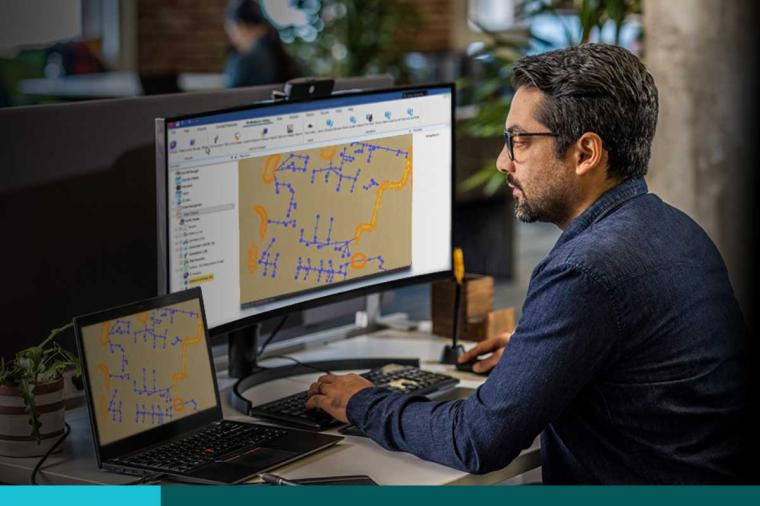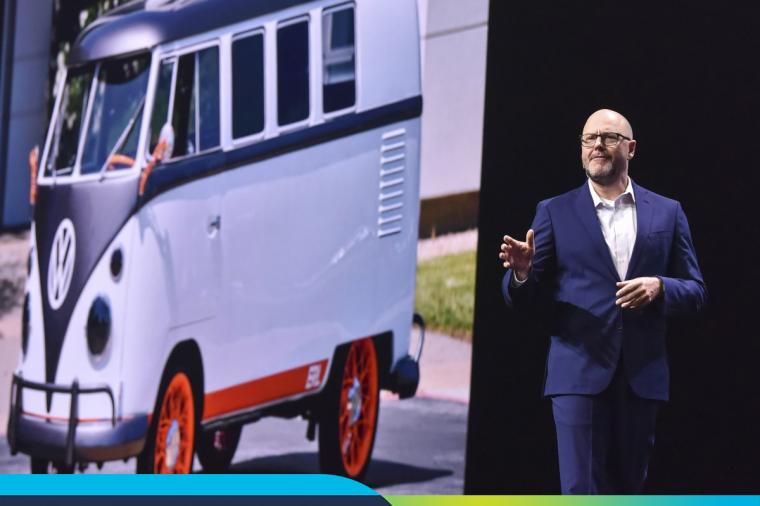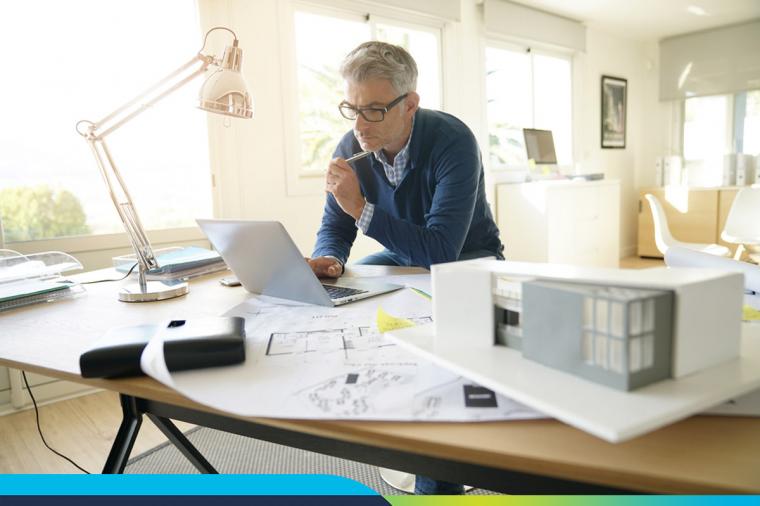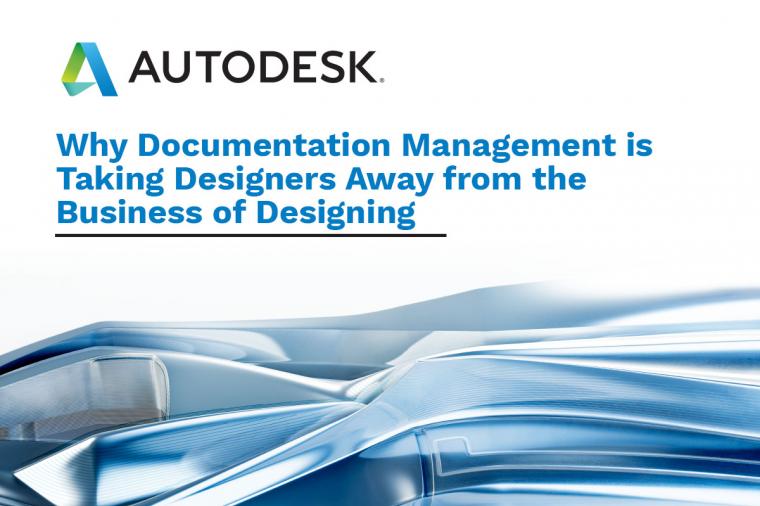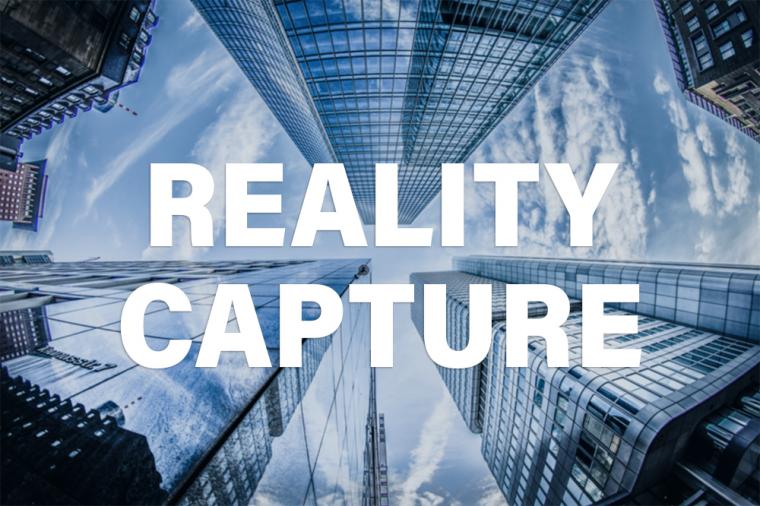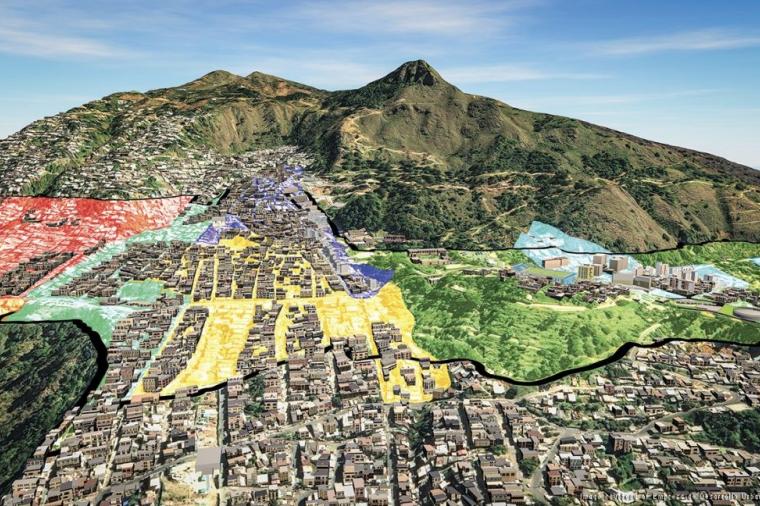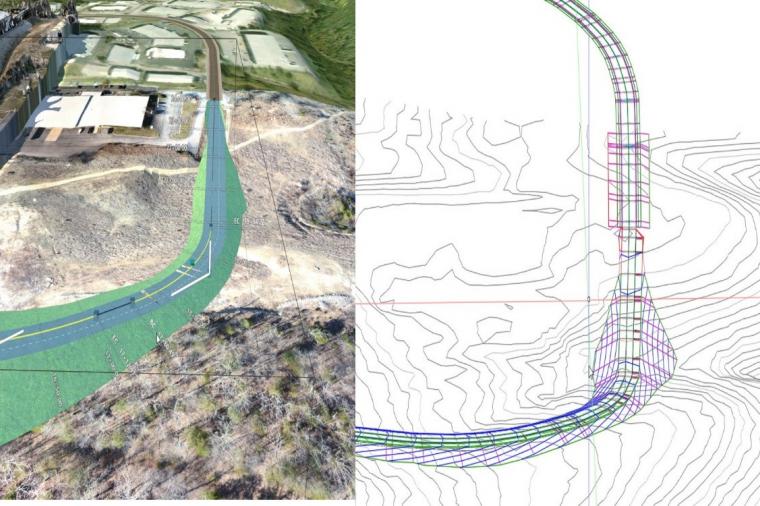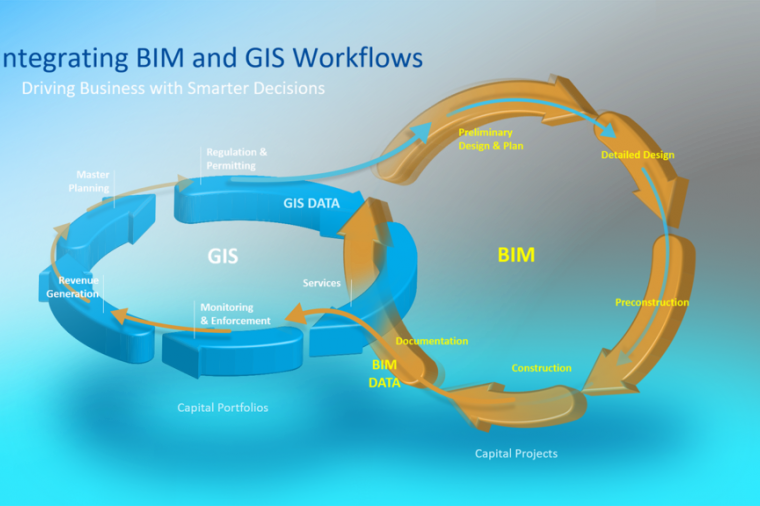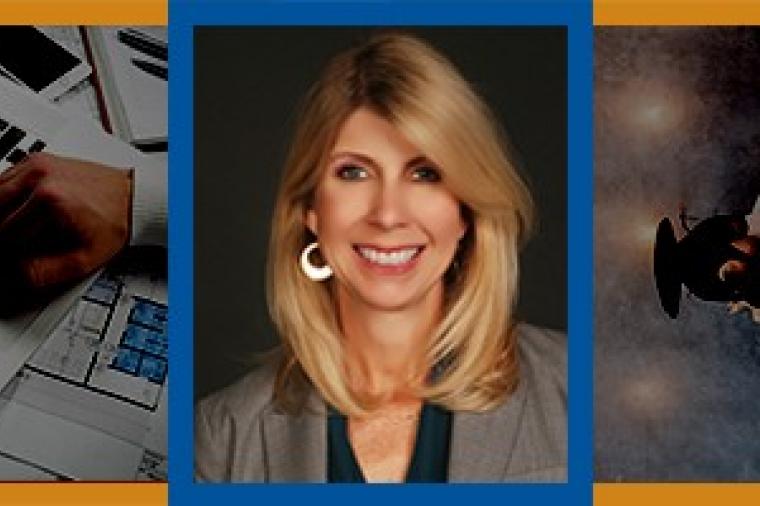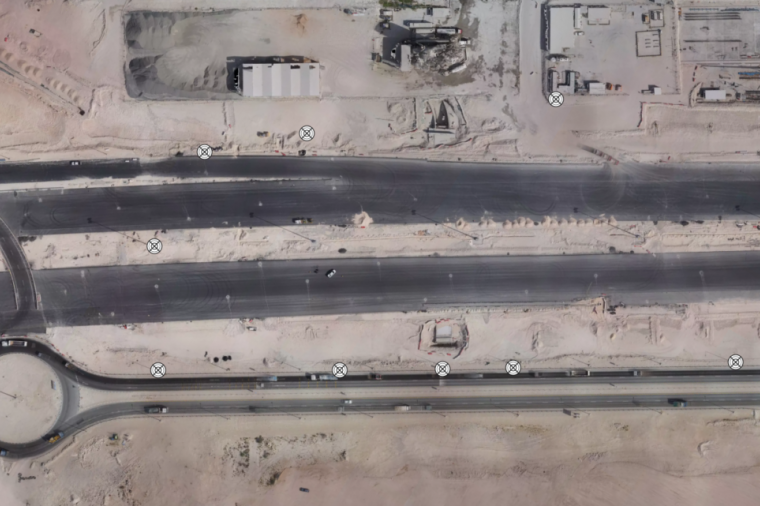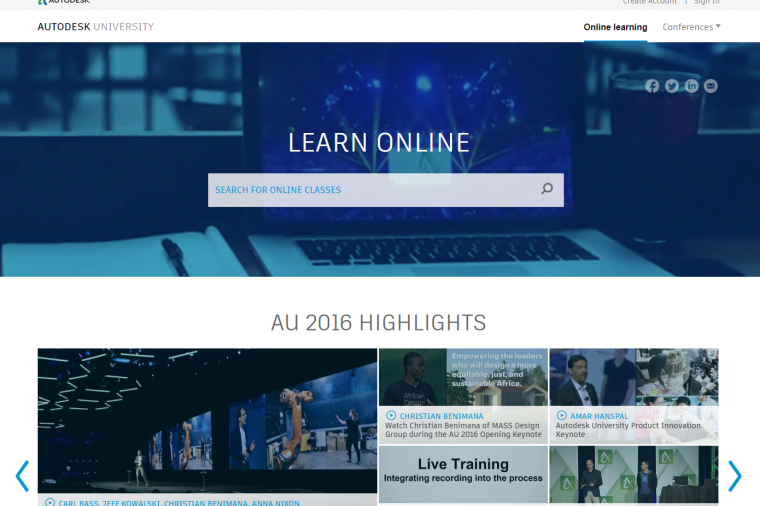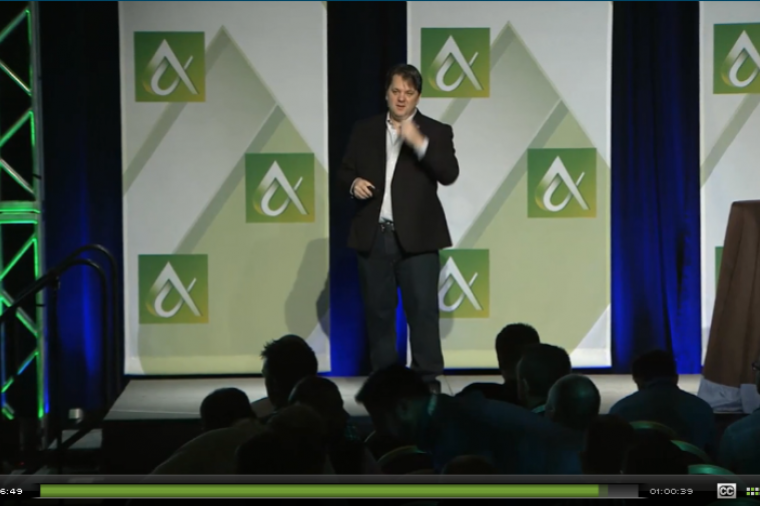How to Use the New Lasso Selection Method in AutoCAD

Being an Arizona native, I really like this new LASSO selection method for a quick round up of those stray little doggies, (or entities in this case).
In order to create a LASSO selection you simply start like you are going to make object selection with an automatic Crossing or Window, but instead of picking two points to make the box; when you click the first point keep the left mouse button held down (known as press and drag) and move the mouse around the selection of the objects you are selecting, then release the mouse button when are done creating the selection shape. Similar to Crossing and Window Selection methods the rules are the same. If you draw your shape in the counter-clockwise direction you will get a “windowed selection” (objects must be completely inside the lassoed area) OR drawing in the clockwise direction will make a “crossing selection” (objects can be inside or just touch the lassoed area) in order to be selected.
It is easy to distinguish between the two by the identifiable displays of the blue and green high-lighting (or the continuous or hidden line), just like the Window and Crossing selection appearances.
Another interesting thing about the LASSO selection method is, unlike the WPolygon and the WPolygon selections, in LASSO the shape CAN intersect itself and it will still work!
 The LASSO control can be turned ON or OFF by the “Allow press and drag for Lasso” in the Options dialog box under the Selection tab.
The LASSO control can be turned ON or OFF by the “Allow press and drag for Lasso” in the Options dialog box under the Selection tab.
 Another great feature that has added in AutoCAD 2015 is the enhancement of the Selection Preview. As you move your cursor over an object or select an object inside your drawing the graphic geometry (2D or 3D) displays thicker and becomes lighter or darker depending on your current background color, making it easier to see your selections made, before and after selections are made.
Another great feature that has added in AutoCAD 2015 is the enhancement of the Selection Preview. As you move your cursor over an object or select an object inside your drawing the graphic geometry (2D or 3D) displays thicker and becomes lighter or darker depending on your current background color, making it easier to see your selections made, before and after selections are made.
 The visual appearances can still be controlled in the Options dialog box, under the Display and Selections tab. Also, you may or may not notice that Autodesk has also improved the performance to individually control line and face highlighting so they have been removed from the Visual Effect Settings dialog box and have been added to the Advanced Options dialog box and reduce one click the previous Advanced Settings dialog box.
The visual appearances can still be controlled in the Options dialog box, under the Display and Selections tab. Also, you may or may not notice that Autodesk has also improved the performance to individually control line and face highlighting so they have been removed from the Visual Effect Settings dialog box and have been added to the Advanced Options dialog box and reduce one click the previous Advanced Settings dialog box.
I hope you enjoy these new enhancements and features, I really do and I think once you have done tried them few times you will agree… it’s easy and feels like a natural workflow.
By Isaac Harper, CADSoft Consulting
This article was originally published on the CADSoft Consulting "What's the Word on AutoCAD?" blog and is published here with kind permission.
Featured image courtesy of William Clifford (Flickr)