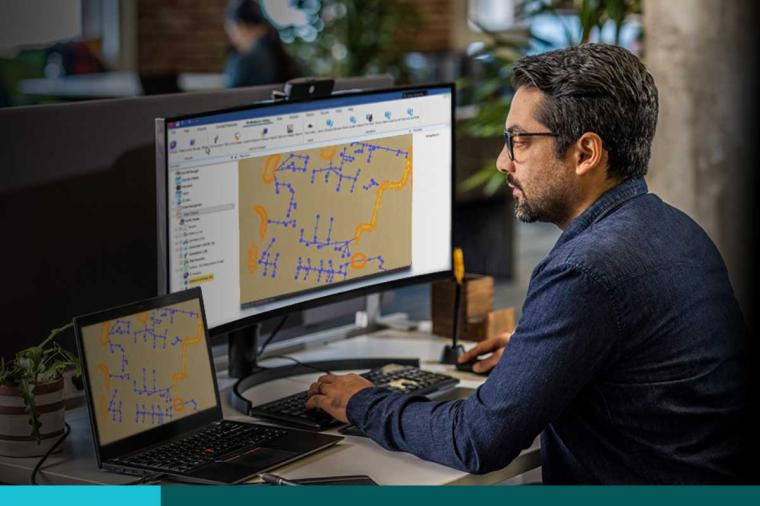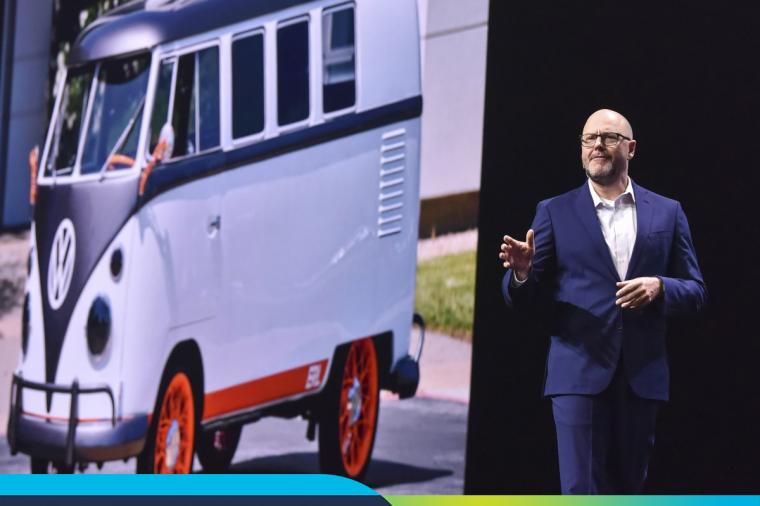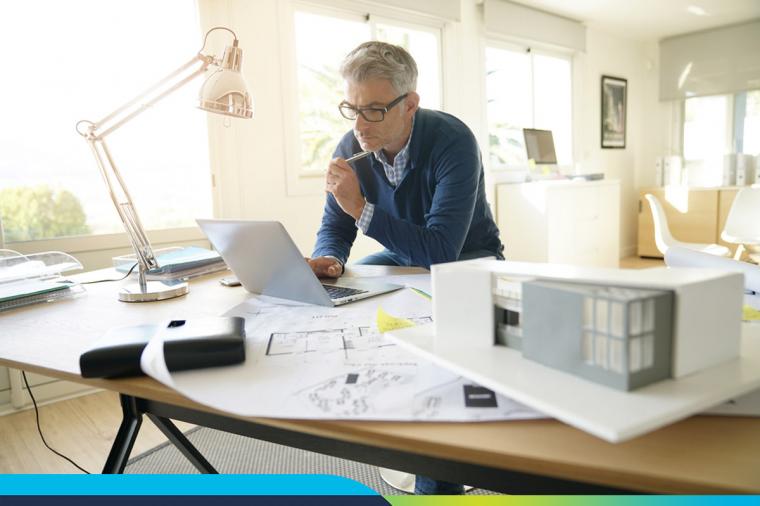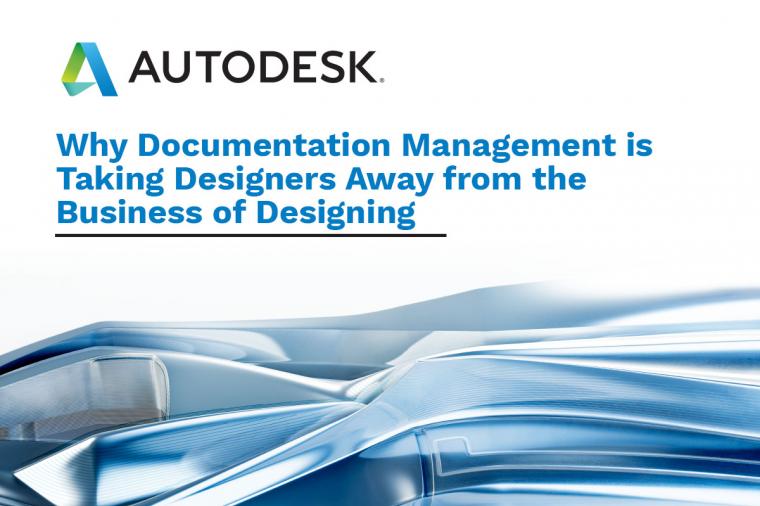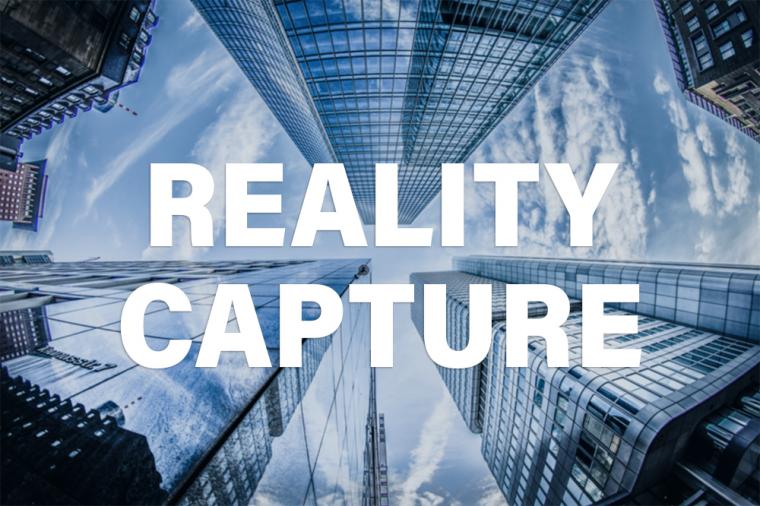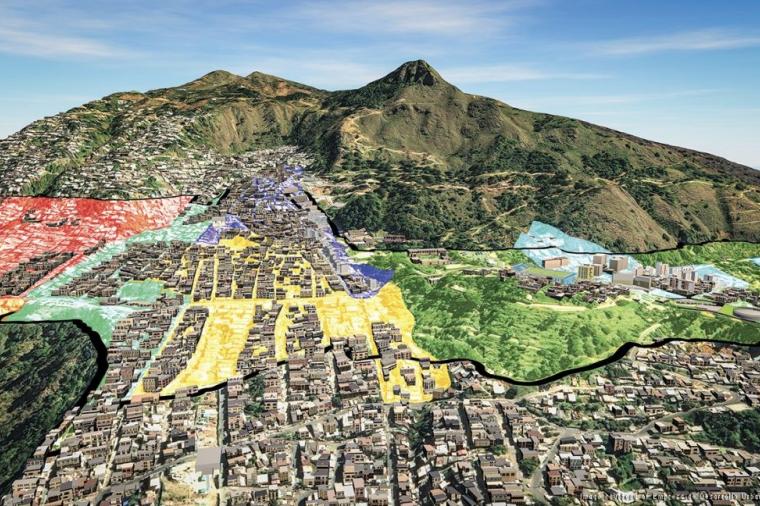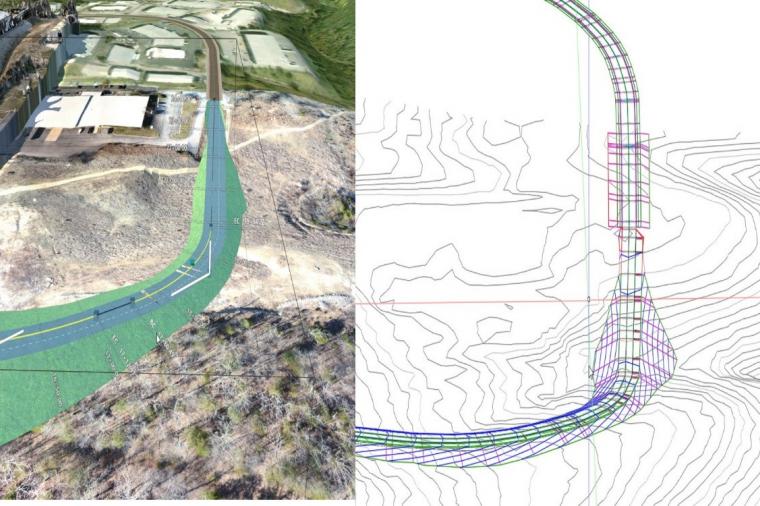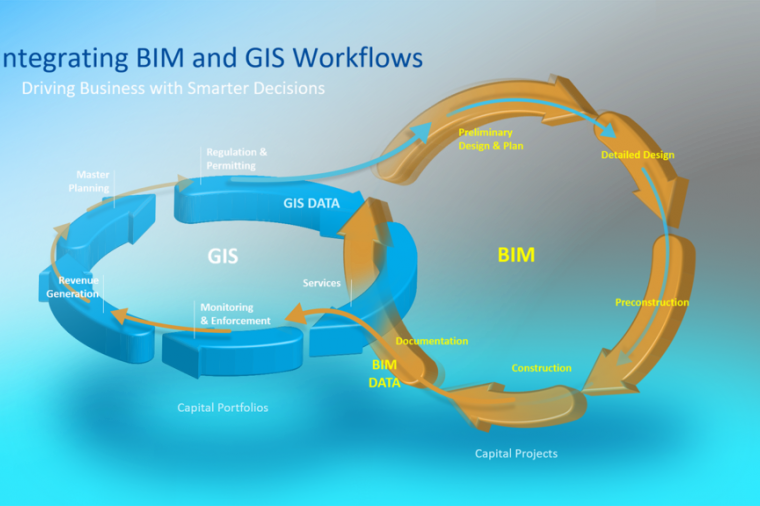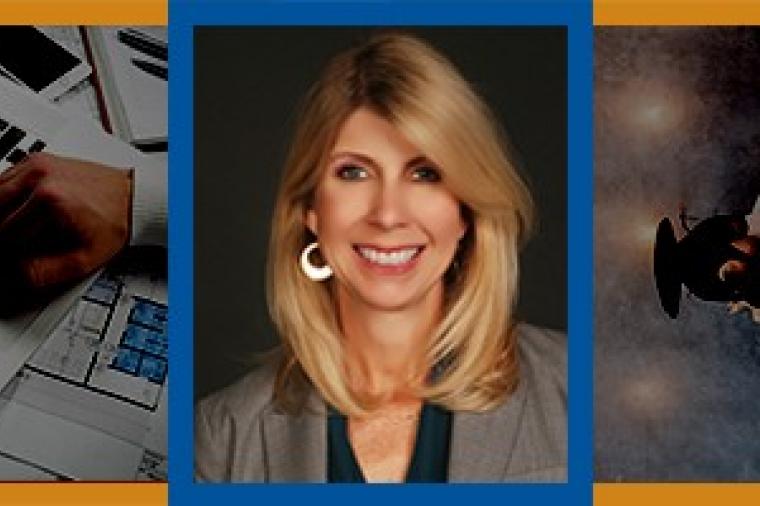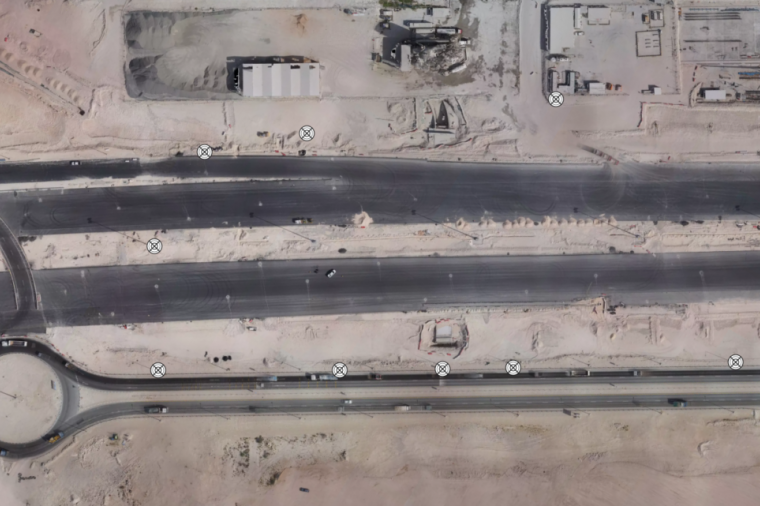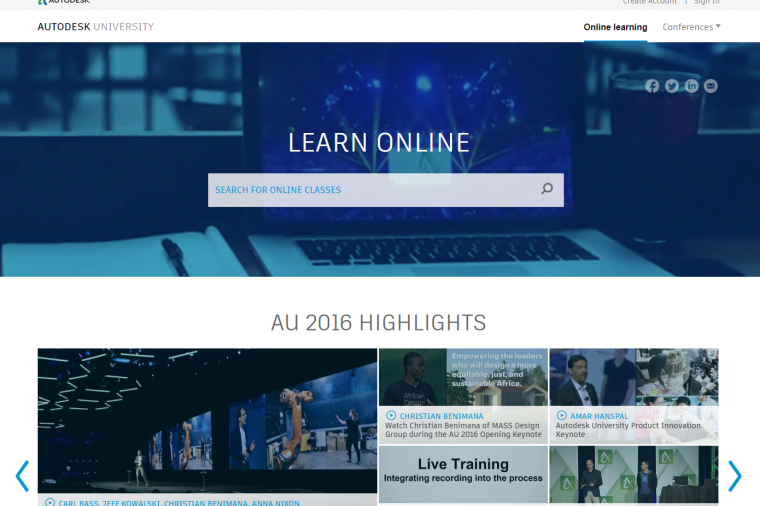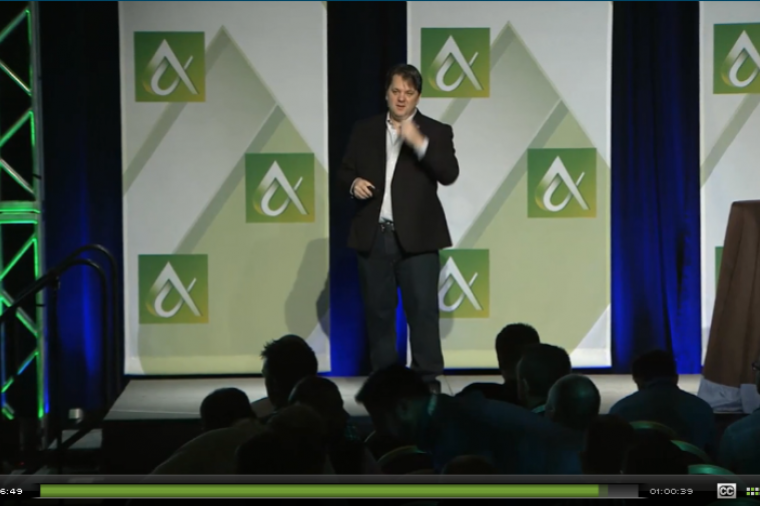By Jeff Yoders, Line//Shape//Space
This AutoCAD Tips and Tricks roundup covers filleting parallel lines, using AutoCAD on your Mac with the native Mac UI, saving time with Dynamic UCS, and mesh modeling for quick and easy design.
All of these tips focus on improvements made in AutoCAD 2010 and later. Architects, engineers, product designers, and any AutoCAD user—especially those with Macs—can benefit from these tips. Most of all, they save time and energy for Line//Shape//Space readers whose time is spread across all the responsibilities of being a small firm or single proprietor designer.
1. Fillet Command Putting a tangent arc between two lines becomes a lot easier when you use the fillet command to automatically add an arc. You can use filleting for poly lines, too; the resulting object will become a poly line.
Courtesy of Lynn Allen/Cadalyst
2. Dynamic UCS Dynamic UCS comes into play whenever you activate a command or create geometry. With Dynamic UCS turned on, you can quickly change the orientation and geometry of an object just by manipulating it on your screen using a Boolean operation to subtract out geometry. It can speed up design geometry. Using the Solid History option, you are able to use the Control key, select a face<<Kylee: Should “face” be “surface’?>>, grip each quadrant of a surface, and use the grips to resize your surface larger or smaller. You must turn Solid History on to use these grips.
Courtesy of Kendred Cooper, MCAD solutions Engineer at Hagerman Company
3. Parametrics AutoCAD 2010 and later versions all support parametric design, just like Revit and Inventor. From the Parametric tab, you can force lines to be parallel, perpendicular, or concentric. They will not allow geometry to change after the fact. This allows AutoCAD to turn sketches into buildable lines, arcs, and geometry quickly and easily. Remember, the first object always wins with constrained geometry!
Courtesy of Lynn Allen/Cadalyst
4. AutoCAD Tips for Mac Got AutoCAD on your Mac? It operates a little differently than the PC version. In this video, Autodesk Platform Technology experts Shaan Hurley and Helge Brettschneider talk about the different technical topics of AutoCAD Mac 2011. Some of the changes include new finger gestures and using a menu bar instead of the traditional AutoCAD ribbon.
Courtesy of Shaan Hurley at Autodesk University
5. AutoCAD Tips for Mac, Part II
The UI looks and feels much different in the Mac UI. Toolbars and viewports are much more important in AutoCAD for Mac. Toolsets are made up of groups, and you can lock open commonly used groups. Content palettes and viewports are entirely customizable for how you, the designer, work.
Courtesy of Lynn Allen/AutoCADExchange
6. Mesh Modeling Mesh modeling is used for modifying an object through its mesh to change vertices, faces, or edges. Mesh modeling has been available since AutoCAD 2010. You can find primitive shapes from meshes from the Primitives panel. You can divide the number of faces once you have a mesh. Making a box, for example, makes six faces. Using meshes, you can extrude from any face, and it makes modeling much faster.
Renderpodcast
7. Mesh Modeling, Part II Meshes can be used to easily make an easy tensile structure, as well as many other types of structures. Instead of starting with a primitive, you can apply tessellation to an edge surface. The edge surface is one of AutoCAD’s legacy meshes. By moving a few vertices, you can create a quick and easy tensile structure using this mesh.
Courtesy of Guillermo Melantoni
About the Author
 Jeff Yoders has covered IT, CAD, and BIM for Building Design + Construction, Structural Engineer, and CE News magazines. Jeff has won six American Society of Business Publications Editors awards and was part of the reporting team for the 2012 Jesse H. Neal Award for best subject-related series of stories.
Jeff Yoders has covered IT, CAD, and BIM for Building Design + Construction, Structural Engineer, and CE News magazines. Jeff has won six American Society of Business Publications Editors awards and was part of the reporting team for the 2012 Jesse H. Neal Award for best subject-related series of stories.
This article was originally published on Line//Shape//Space, an official Autodesk blog, and is reprinted here with kind permission.