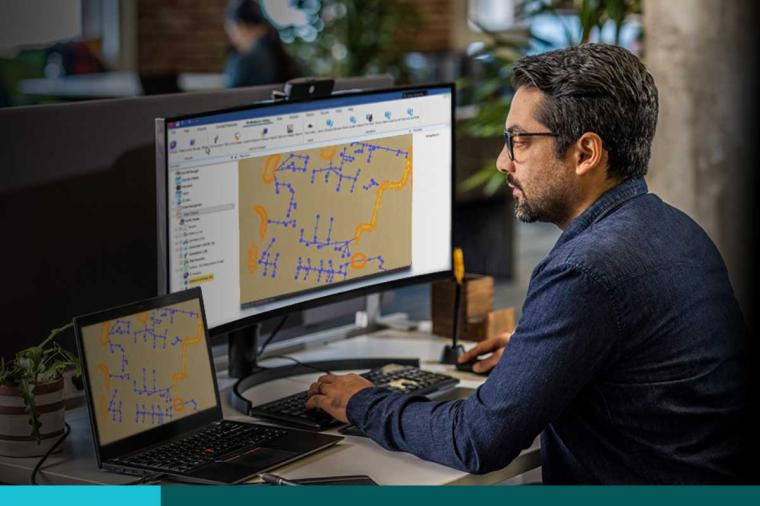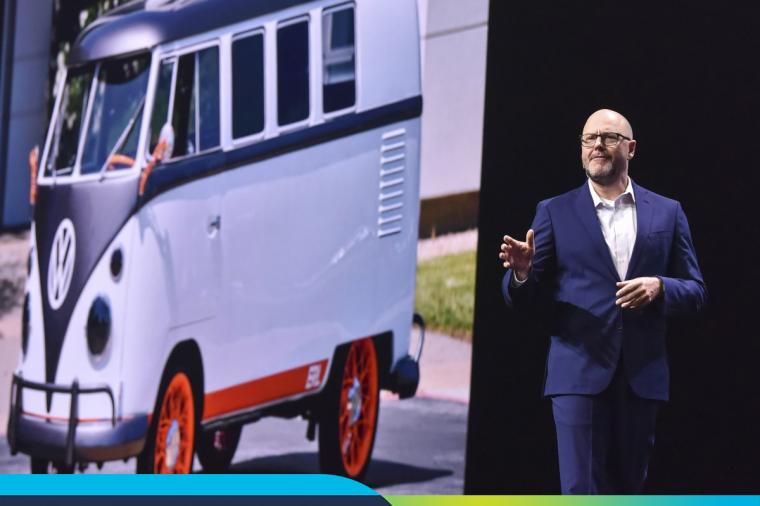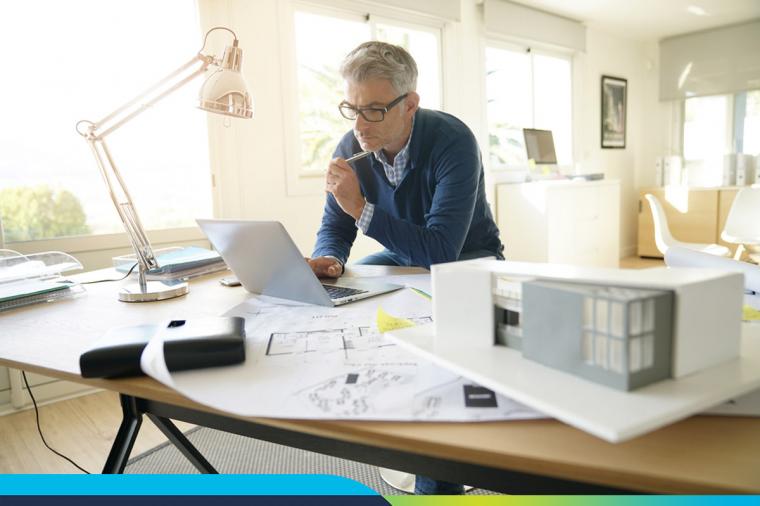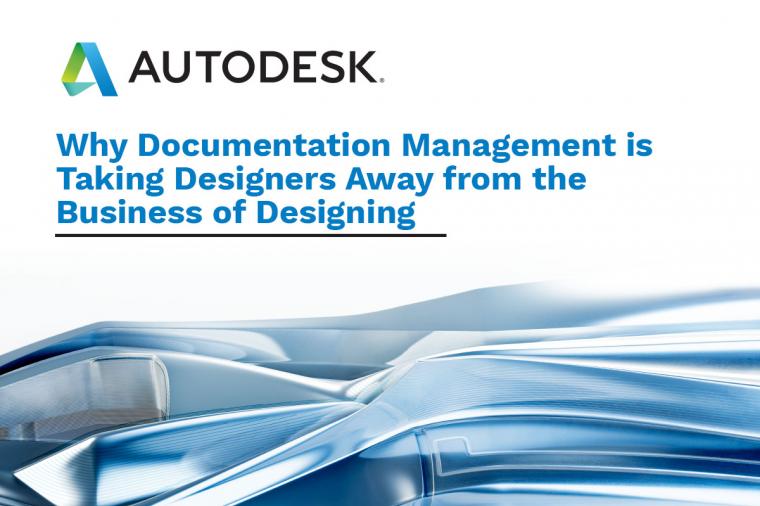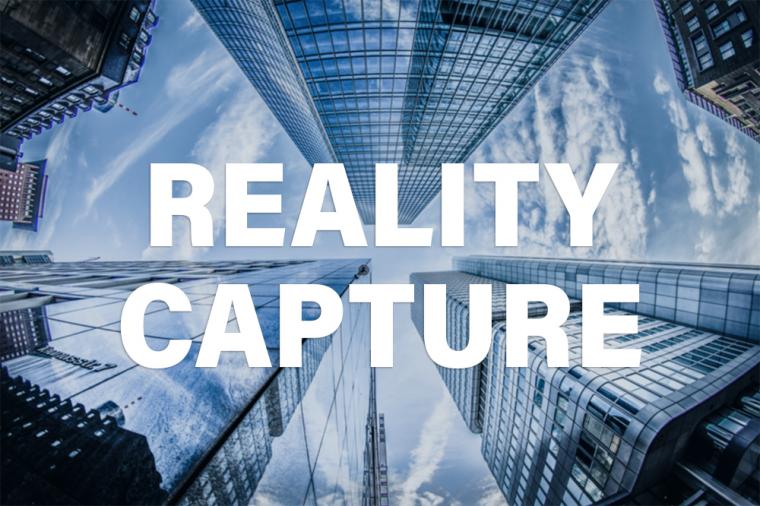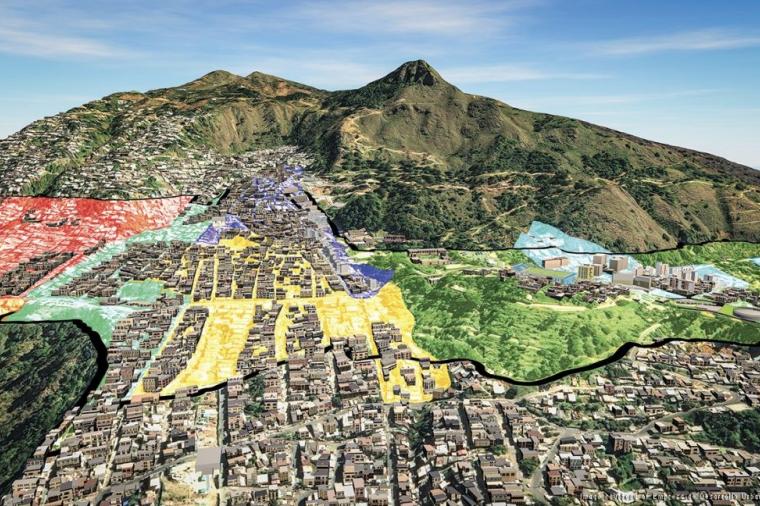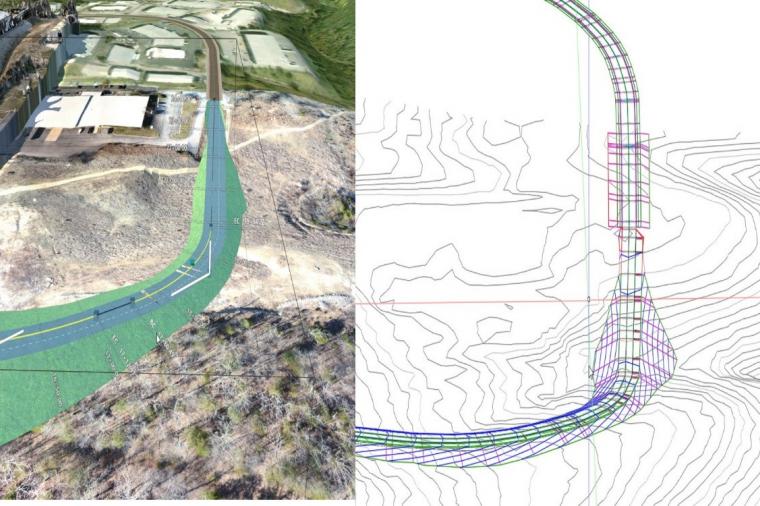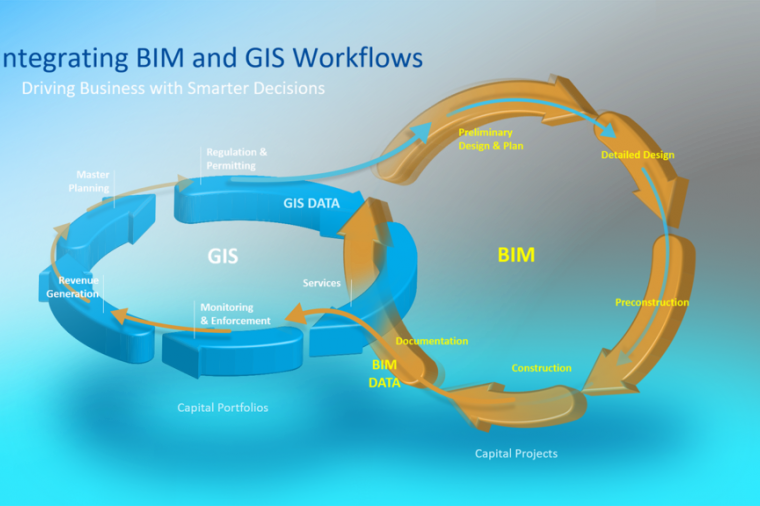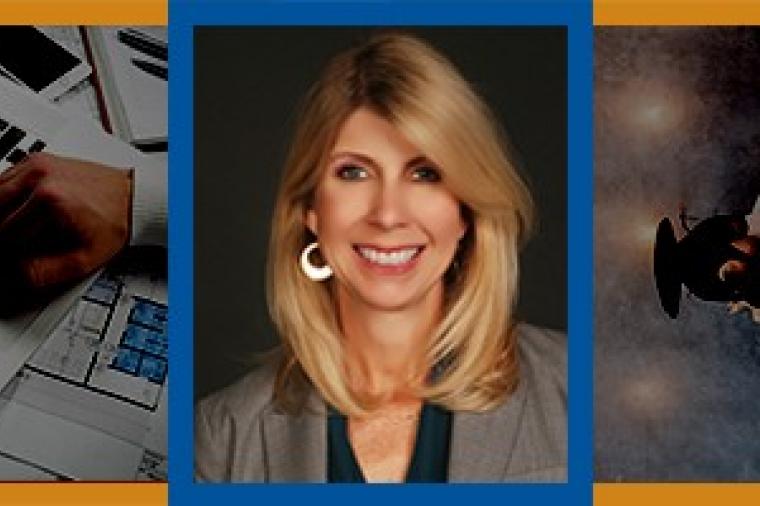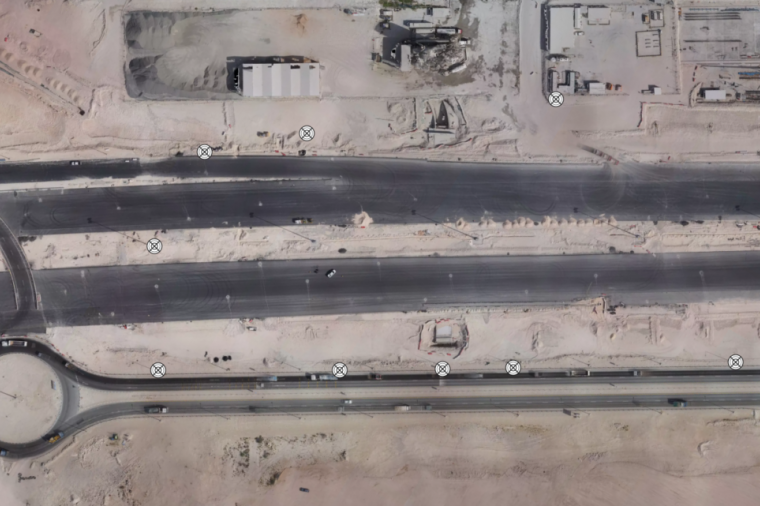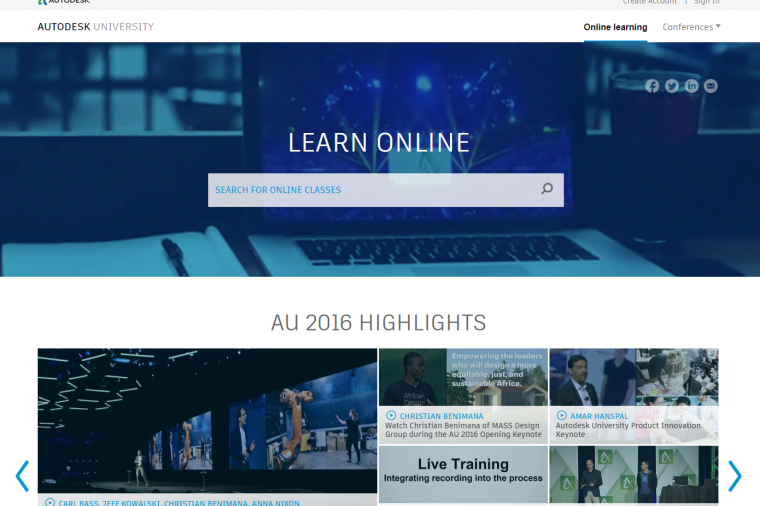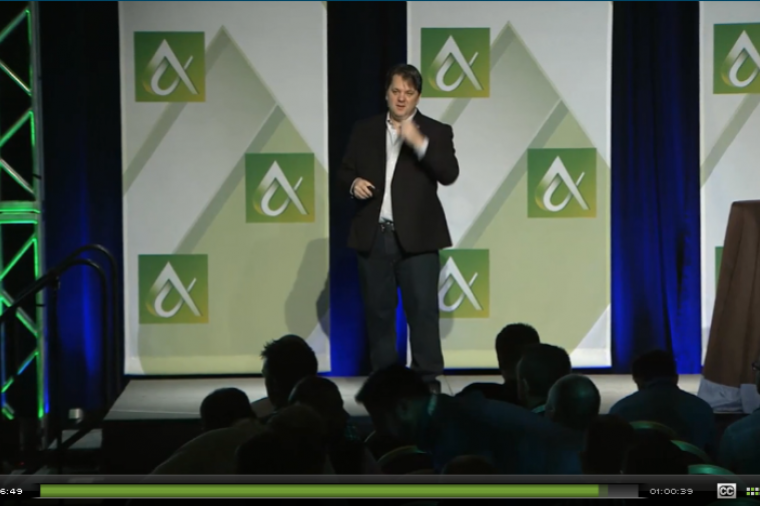Conquering Design Documentation Management with Autodesk Vault

In the beginning, there were paper documents. Kept in flat files and cabinets and organized rather haphazardly, paper documents offered peace of mind that designers were editing the original file despite the work and effort it took to locate the documents.
Then CAD came along and designers began keeping files on disks (but still inside cabinets). Computerizing the documents, however, soon created a new problem: copies. The fix? Labeling the disk to indicate if it contained the original file.
Today, we have networks, email, USB sticks, and other three letter acronyms to worry about. It’s even easier to find and send files around the office or even the globe in seconds. This makes the issue of determining which file is the latest version, or even approved, a nightmare. So much for progress!
Document management systems have been around for some time and although some do a great job for office documents, those same solutions really don’t work well with design documents for several reasons.
Firstly, design documents are large, so the viewing function needs to have robust features. Many design documents contain reference files so that you can change your base design and the corresponding sheets update themselves automatically. Yet these references are rarely supported with most mainstream document management systems.
Second, design documents go through different stages during their lifetimes. They start in “design”, progress to “review”, and then into “construction”. When the facility is upgraded, these documents are used as a basis to start a new design. Knowing which is the current, latest, or correct document is crucial to the success of the project.
However, a document management system specifically catered to design documents does exist. Autodesk Vault is a Data Management System that enables design teams to work together as a team. It allows flexibility and control over your design documents. Yet so few professionals and organizations understand, or even know about, Vault.
Here, I’m sharing the top seven features of Vault to illustrate how it can help you better manage your design documentation.
#1: Finding Documents
Finding documents is the most time-consuming part of anyone’s day. Who has the document? Where is it on the network? Which is the correct version?
Using simple or the advanced search capabilities within Autodesk Vault, your design team can spend more time working and less time searching. You can browse your folder structure or use search to find documents by filename, keywords, who, what, when, or even based on values filled out in the title block. These powerful search features makes finding drawings easy and painless.
#2: Check in and Check Out
Document control is, ironically, something we seem to have lost control of. Storage on networks or even email is making control harder and harder. With Autodesk Vault, however, the Vault serves as your single source for all your design data. After finding the document, you can either retrieve the file for viewing or check out the drawing for editing.
When a document is checked out, other users are prevented from editing the same document during that time. When you check the file back in to Vault, a version is created and the file is then available for someone else to check out.
#3: Versioning
Document versioning allows you to see how the design is progressing, or simply view previous versions of the document. Every time a drawing is checked into Vault, a new version is made automatically, allowing you to have older versions for safekeeping. At any time, you can open an older version or revert a “newer” design to the previous version. All this can be done with the Vault interface, so no need to call IT for help with restoring a file from the network drive! You can also set permissions about who can access these features.
#4: Lifecycle States
It has always been a chore to keep track of your design documents throughout the progress of the project. Vault, however, allows you to quickly see which documents are still in design, documents that are ready for review, and document that are approved for construction.
All this information is conveniently displayed in a single, simple interface that can be directly accessed from within your design software. You just need to simply right-click on a drawing to change its state. What’s even better is that lifecycle states can be customized for your unique requirements and workflow!
#5: Security
With a name like Vault, file security is almost a given. You can also take this security to a granular level by protecting your documents and providing access based on certain rights. Integration with Active Directory keeps management and logging in a breeze for your users.
#6: Integration
Autodesk Vault allows integration with other document management systems like SharePoint or Buzzsaw. Autodesk Vault can automatically update SharePoint, allowing your design team to share their documents (on a read-only basis) with other departments seamlessly. You can even configure a two-way sync with Buzzsaw to share your documents with external teams.
#7: Design for Designers
Autodesk Vault is written by Autodesk, the same company that is making your current design software, so the system just seems to work and understand your design software better. Vault will effortlessly manage your references and links–down to what version of the link was used in what version of your document. The Vault ribbon installed within your design application will make finding, checking out, and checking in your documents even more straightforward.
These seven key features together create a world-class document system that is second to none. Plus, with the improvements that have been made to the software over the years, now’s the best time to take another look at Vault.
If you’re interested in learning more, check out this free ebook, “Data Management for Civil Infrastructure: 5 Things You Need to Know Now”. My team and I have been implementing Vault successfully for many public agencies, so you can also reach out to me with questions and comments via email, LinkedIn, or Twitter.
By Bill Debevc
About Bill Debevc
Bill Debevc is an expert in Autodesk software and Information Technology, with over 24 years of experience using, supporting, and customizing Autodesk AutoCAD and Revit software. As a Microsoft Certified Systems Engineer (MCSE), he uses his extensive Information Technology (I.T.) experience to implement industry-leading I.T. solutions for the Architecture, Engineering and Construction (AEC) industry. As the Technical Manager for U.S.CAD, Mr. Debevc now shares his knowledge to help the AEC industry reduce costs, increase productivity, and allow production teams to work productively from anywhere on any device.